A new approach to tags
For some time now, Planner has allowed you to organise your story cards by tagging them with hashtags.
We chose to use hashtags because they’d help us to keep Planner’s user interface clean and simple, and for the most part they worked well. It’s become clear that hashtags have their limitations, so we’ve replaced them with a more typical tagging interface.
What’s wrong with hashtags?
When tagging your stories with hashtags, they encourage you to include the tags in the description of your story. Here’s an example:
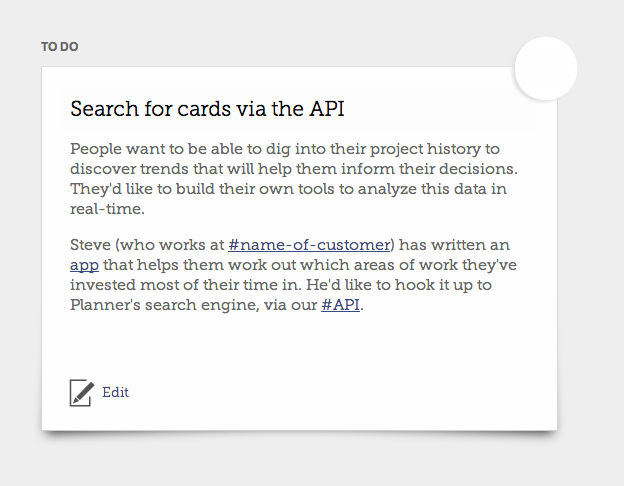
It works very nicely when you first write your card, but what happens when we want to rename a tag? We might have written a story like this:
It’s difficult to understand what the cards in your backlog represent at a glance. Allow people to #filter the cards in the backlog by typing a snippet of text that matches their stories’ title or content.
If we later decided that we wanted to rename the #filter tag to #backlog-management, Planner would need to edit our story text. Unfortunately “Allow project managers to #backlog-management the cards…” doesn’t make any sense!
So you can’t automatically rename hashtags.
The new approach
It’s very simple. There’s a new “Add tags…” link beneath each story card. Click it to add a tag.
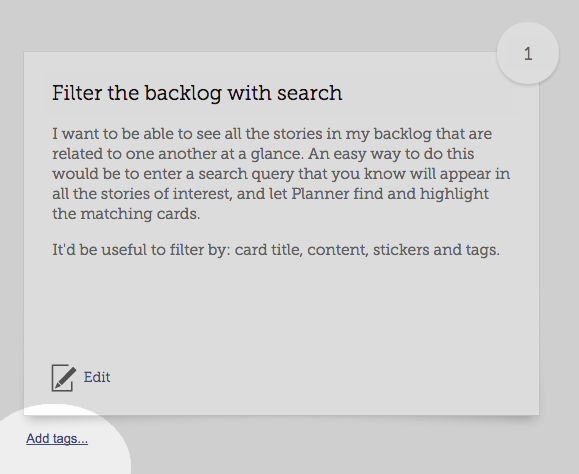
Existing tags are shown as labels, each of which has a small button you can click to remove the tag from the card:
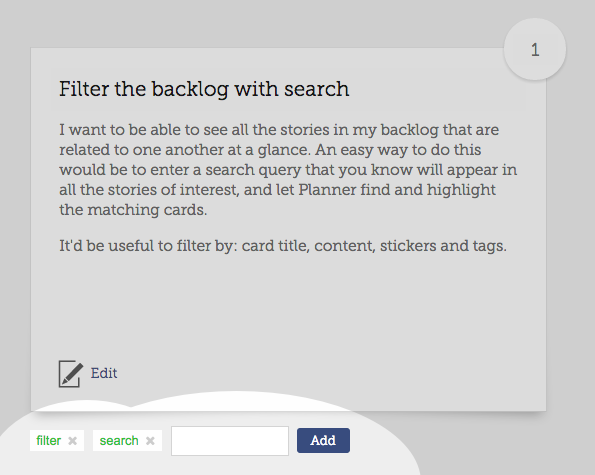
Clicking the tag’s name will show you all the cards that use the tag.
That’s it!